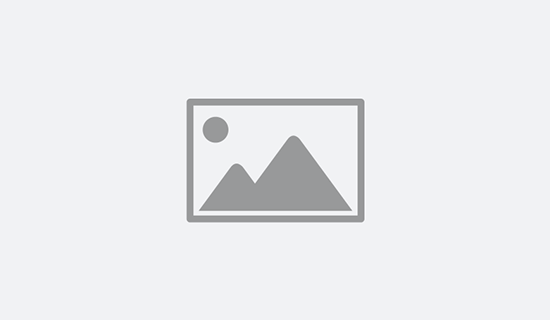Winlink Thursday events resumed on January 7, 2021. I’m including two detailed references.
The initial instructions specific to the event are courtesy Bill McFarland / N0AXZ, and are reproduced in their entirety.
2021- EmComm Drill Participants,
In order for you to have a chance to practice sending and receiving Winlink messages, we are continuing the Winlink Thursdays activity. First, we will repeat the WT activity from last time for four Thursdays in January. Next, we will have one exercise per month (second Thursday). These monthly exercises will be new exercises to further our experience with Winlink.
You will receive instructions in your internet email (this is your first one), to create and send a Winlink message on the coming Thursday (in this first case, January 7, 2021). This is like checking into a net, just an email net in this case.
On the following Friday, or Saturday, you will receive in your internet email, and your Winlink email a short acknowledgement of your check-in.
If you are an experienced user of Winlink, this will be too easy. If you are new to using Winlink, you may need to use Telnet to “check-in” this week. This is ok.
The route for sending your Winlink message to the designated Winlink address is your choice: RMS Packet, VARA HF, ARDOP, VARA FM or Telnet if you have to. So, 2021-Winlink Thursday #! (a combination of last year’s #1 and #2).
Any time on Thursday, Jan 7, bring up the Winlink Check-in form found in General standard forms/templates. (Select: “Message”, “New Message” then “Select Template”, open “Standard Templates” (+) and scroll down to “GeneralForms”, and open this form “Winlink Check In.txt).
The form will come up in your browser. Please enter the following: Click Setup and add a title, like “ARC Drill Check-in”. Click on Date/Time and select your time stamp. Select Net Check-in for Status. Choose what band and mode you will use. (If Telnet, then N/A for band).
Send To: address the message to your Divisional Clearing house tactical address (see map), and your internet email address separated by “;” (semi-colon). (This is just to show you the data can also be sent to any internet address in the world; if not received in Winlink it will just be the contents of the form, and not displayed as a form).
Call sign of Initial…: Enter the RMS node you will use in this field, like K0SI-10. (This may call for you to first test which RMS node you can hit before bringing up this form, so you will know which Node you will use. For some, a VHF Packet node will always be accessible.
For HF, you may not always be able to use the same Node ((nasty propagation!)). If using Telnet enter N/A. Sender will be your call sign. Location: TWO LETTER STATE only PLEASE. Enter your Decimal GPS coordinates, your Grid will be calculated. Comments/Message block: Enter your name and city (has to be on the same line separated by comma).
Name:, City:__
Click Submit.
Close browser to get back to Winlink Express where the message should be ready to Post to Outbox. Post to the Outbox as a Winlink message and send it through the Winlink system.
Happy Thursdays!
Bill McFarland ARCSOUTHWEST/N0AXZ…”